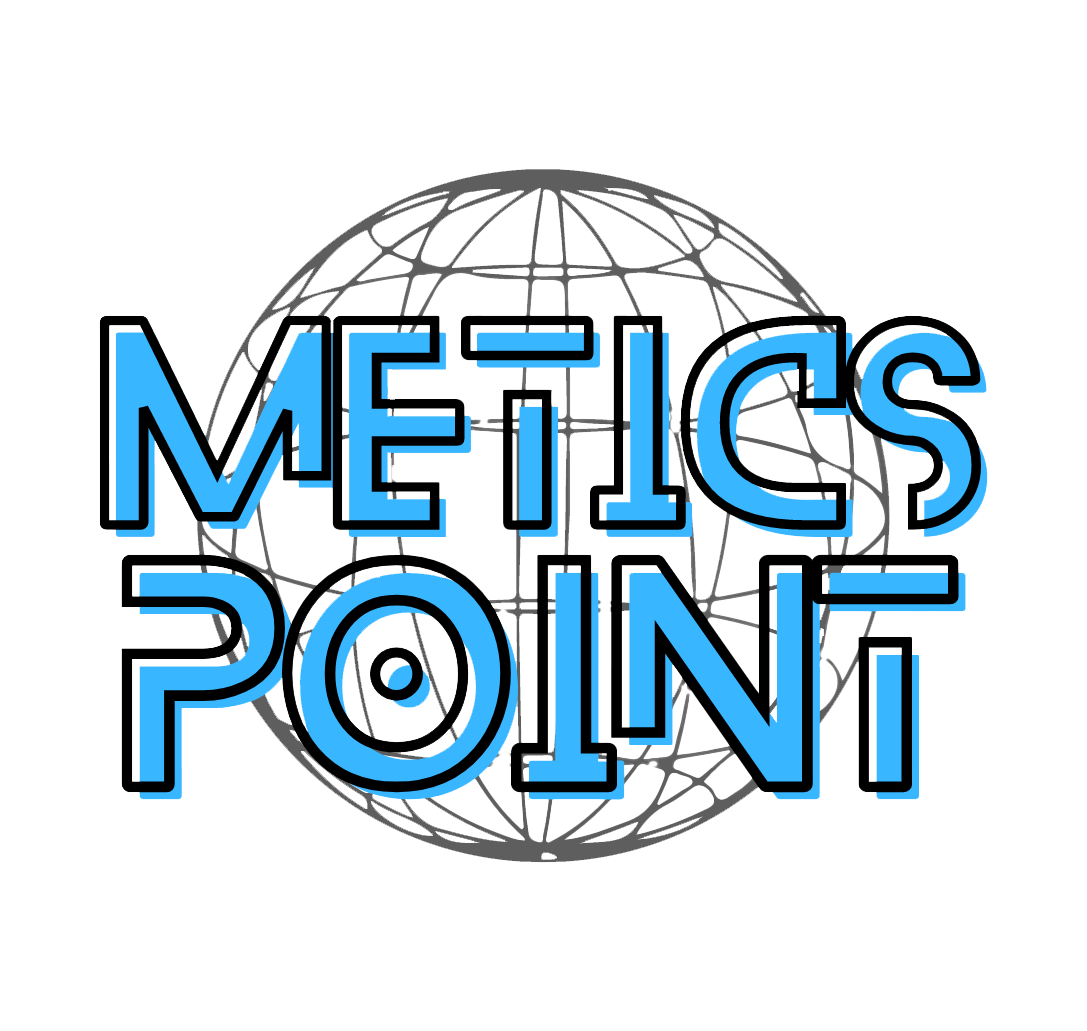Backing up digital data is a crucial step in preventing potential data loss, and it is highly recommended to have both local and remote backups. By having two backups, one on-site and one off-site, one can ensure that their data is protected against unexpected failures or physical destruction. External hard drives from reliable brands such as Seagate, Western Digital, and Hitachi offer a simple and effective way to back up data. Additionally, backup software like Time Machine for Mac or Macrium Reflect for Windows can automate the backup process, making it even easier to keep data safe.
Cloud backup services like Backblaze, iDrive, and Acronis True Image offer all-in-one solutions for off-site backups, while apps like Duplicati, MSP360, or Arq provide more customization options for cloud backups. It is important not to overlook the need for mobile backups in order to protect data on mobile devices. By implementing a comprehensive backup strategy that includes local and remote backups, individuals can ensure the security and accessibility of their valuable digital data.
Table of Contents
Benefits of Having Local and Remote Backups
Local Backups
Why Local Backups Are Important
Backing up your digital data is crucial to prevent data loss. Local backups serve as an additional layer of protection for your important files, ensuring that you can easily recover them in case of any unforeseen circumstances. Whether it’s a hardware failure, accidental deletion, or a malware attack, having a local backup ensures that your data remains safe and accessible.
Types of Local Backups
There are various types of local backups that you can utilize depending on your needs and preferences. One common method is using external hard drives, which provide a simple and effective way to back up your data. Another option is to utilize network-attached storage (NAS) devices which allow you to store and access your backups through your home or office network. Additionally, you can also create backups on secondary internal hard drives or SSDs installed directly inside your computer.
External Hard Drives
External hard drives are a popular choice for local backups due to their portability and ease of use. These drives connect to your computer through USB or Thunderbolt ports and provide ample storage space to store your backups. It is recommended to have at least one external hard drive dedicated solely for backups, ensuring that your data is effectively protected.
Recommended Brands
When it comes to choosing an external hard drive for your local backups, reliability and durability are key factors to consider. Recommended brands include Seagate, Western Digital, and Hitachi. These brands offer a wide range of external hard drives with varying storage capacities and robust build quality, ensuring the safety of your backups over time.
Backup Software for Local Backups
To streamline the backup process, you can utilize backup software that automatically creates and updates your backups. For Mac users, Time Machine is a highly recommended built-in backup software that simplifies the backup process and allows you to easily restore your data. Windows users can benefit from software like Macrium Reflect, which provides comprehensive backup and recovery solutions tailored for Windows systems.
Remote Backups
Why Remote Backups Are Important
While local backups provide an essential layer of protection, remote backups are equally important. They offer an off-site solution that protects your valuable data from physical destruction or loss that may occur in the event of a disaster such as fire, flood, or theft. Remote backups ensure that your data remains safe and accessible even in the face of unforeseen circumstances.
Types of Remote Backups
There are various types of remote backups that you can consider for your data protection needs. Cloud backup services, which store your backups on remote servers accessible via the internet, are a popular choice. Additionally, you can also set up your own off-site backup location using a different physical location or a network-attached storage (NAS) device.
Cloud Backup Services
Cloud backup services offer a convenient and all-in-one solution for remote backups. These services securely store your backups on remote servers maintained by the service providers. Some well-known cloud backup services include Backblaze, iDrive, and Acronis True Image. These services provide seamless backup and recovery features, ensuring that your data is protected at all times.
Recommended Cloud Backup Services
When it comes to choosing a cloud backup service, reliability, security, and ease of use are crucial factors to consider. Backblaze is a highly recommended option, known for its simplicity and affordability. iDrive offers comprehensive backup solutions for individuals and businesses, with strong encryption and multi-device support. Acronis True Image provides advanced features such as ransomware protection and blockchain certification for added data security.
Customization Options for Cloud Backups
To further enhance the effectiveness of your remote backups, you can consider utilizing backup software that offers more customization options. Software like Duplicati, MSP360, or Arq allow you to define specific backup schedules, retention policies, and encryption modes. These options enable you to tailor your remote backups to your specific needs and ensure maximum data protection.
Benefits of Having Local Backups
Protection Against Physical Damage
One of the primary benefits of having local backups is protection against physical damage. Accidents happen, and hardware failures are inevitable. Having a local backup ensures that even if your primary storage device fails or your computer gets damaged, your important files remain safe and can be easily recovered from the backup.
Quick and Easy Access to Data
Local backups provide quick and easy access to your data. Unlike remote backups that require an internet connection, local backups allow you to access your files instantly without relying on external factors. This is particularly useful when you need to retrieve specific files or folders quickly or work offline on your projects.
Reduces Downtime and Productivity Loss
In the event of data loss or system failure, having a local backup reduces downtime and productivity loss. Instead of spending hours or even days recovering lost data or setting up a new system, you can simply restore your backups and continue your work seamlessly. This saves valuable time and ensures that your productivity remains intact.
Helps in Disaster Recovery
Local backups play a crucial role in disaster recovery. In the face of natural disasters, theft, or any unforeseen circumstances that damage your computer or storage devices, having a local backup ensures that your data is not permanently lost. It allows you to recover quickly from such events and resume your normal operations without major setbacks.
Benefits of Having Remote Backups
Protection Against Data Loss
Remote backups provide an additional layer of protection against data loss. In the event of physical damage or loss of your local backups, having remote backups ensures that your data is still available and can be easily restored. Remote backups protect your data from various threats and minimize the risk of losing valuable information.
Reduces Risk of Physical Damage
By storing your backups remotely, you significantly reduce the risk of physical damage. Natural disasters, accidents, or theft can potentially destroy your local backups along with your primary storage devices. Remote backups, however, remain safe and unaffected, allowing you to recover your data without any hassle.
Access to Data Anytime, Anywhere
One of the major advantages of remote backups is the ability to access your data anytime and anywhere. With an internet connection, you can securely access your backups from any device, whether it’s your computer, smartphone, or tablet. This flexibility ensures that you can retrieve or restore your data whenever and wherever you need it.
Automatic and Continuous Backup
Remote backup services often offer automatic and continuous backup functionality. This means that as soon as you make changes or add new files to your device, the backup service automatically updates your backups. This eliminates the need for manual backups and ensures that your data is always up to date and protected.
Considerations for Mobile Backups
Importance of Mobile Backups
In today’s digital age, mobile devices have become an integral part of our lives, and just like computers, they are also susceptible to data loss. Therefore, it is crucial to prioritize mobile backups to protect the valuable data stored on your smartphones and tablets. Mobile backups ensure that your contacts, photos, videos, and other important files are safe and can be recovered if needed.
Methods for Mobile Backups
There are various methods you can employ for mobile backups. One simple method is to connect your mobile device to your computer and manually transfer the files to a local backup location. Alternatively, you can utilize cloud services such as Google Drive, iCloud, or Dropbox to automatically back up your mobile data to the cloud.
Syncing with Cloud Services
Syncing your mobile data with cloud services offers a convenient and automatic way to back up your files. Services like Google Drive, iCloud, or Dropbox allow you to sync your contacts, photos, videos, and other data to their servers. This ensures that your data is continuously backed up and can be easily accessed and restored on any device.
Using Backup Apps
Backup apps specifically designed for mobile devices offer advanced backup and restore features. These apps not only allow you to back up your contacts, photos, and videos but also provide options to back up your app data, messages, and other settings. Some popular backup apps for mobile devices include Helium, Titanium Backup, and SMS Backup & Restore.
In conclusion, having both local and remote backups is essential to ensure the safety and accessibility of your valuable data. Local backups protect against physical damage and provide quick access to your files, while remote backups offer protection against data loss and enable access to your data anytime, anywhere. Additionally, mobile backups should not be overlooked to safeguard the data stored on your smartphones and tablets. By implementing proper backup strategies and utilizing recommended hardware and software solutions, you can safeguard your data effectively and minimize the risk of data loss.
Related site – What is Localized vs. Remote Backup? (SERVERMANIA)
Apple Resumes Sales of Newest Smartwatches Amid Ongoing Legal Battle